How to Update Android Marshmallows in One Evercoss X
https://gadgetexperiance.blogspot.com/2015/10/how-to-update-android-marshmallows-in.html
GadgetXp.com - One of the advantages for you guys who bought a smartphone Android One label, as Evercoss One X is going to get Android system periodically updates for 2 years after the smartphone is marketed. It is certainly very interesting, let alone the price of One Evercoss X dibanderol at affordable prices, but in it there is already the best hardware components consisting of 1 GB of Ram, Quad Core Processor 1.3 Ghz, the Mali GPU 400 MP2, and supported screen measuring 2.8 inches, so that this smartphone is able to run the latest Android operating system smoothly.
Good news for all of you who have purchased Evercoss One x. This smartphone has been officially Because getting a renewal of the system, from Android Android into Marshmallow Lollipop 5.1 6.0. How to Update Android Marshmallows in One Evercoss X is also very easy, because Google has been giving updates in OTA (On The water), so you guys don't need to worry about going bootlop when doing so. Well for those of you who hesitate to make an Android Update Marshmallows at Evercoss One X, let us refer step by stepnya, according the information we quote from the official blog Evercoss.
1. System Update Notification
For those of y'all who wear Evercoss One X will get a special notification on the screen lock screen or the status bar, which contains the Android system renewal notice that the Marshmallow. you guys are living the notifkasi tap, and automatically Evercoss One X will download the needed update system files. Our advice, better wear a Wi-Fi network in order to download proseses system may run smoothly, given the size of the file should be downloaded above 300 mb size.
2. Check system updates Manually
If the notification does not appear on the renewal of the system, you can do some checking manually. The trick is to get into the menu after (Settings)-> about cell phones (About phone)-> system updates (System update). As seen in the image above, originally Evercoss One X still use the Android operating system, 5.1.1 and Lollipop for the curious to feel the greatness of Android Marshmallows, just download the update files of 338.1 mb.
3. Download the Update files
After the file download process amounted to 338.1 mb finished, you guys live click "Restart & Pairs", then it automatically Evercoss One X will restart to install file system Android Marshmallows that we download before. Unfortunately this processor will take quite a long time, because it takes about 30 minutes to 1 hour. Owh yeah, we suggest that you guys wear Wi-Fi connection considering files that must be downloaded quite big, so don't spend quota data that you guys have.
4. Marshammlow Android Update process Completed
After the Update process in Evercoss One Marshmallow Android X is complete, then it automatically Evercoss One operating system X that you guys have been transformed into Android Marshmallow 6.0. There will be many changes that you guys get after wearing this new operating system. Especially the look of the app's latest dining drawer, with the system and go to and the type of font used. In addition, increased more is better battery management optimization, so it feels more efficient when used daily.
That's the way Android updates Marshmallows in One Evercoss X, very easy is not it?. After wearing the Android Marshmallow 6.0, surely the ability of Evercoss One X. Not only efficient, but also run applications in the security the more optimal, because there is already a control permit applications more bak compared Android operating system before. In addition, there are also features of Google Now on Tap that you guys make it easy to find information automatically by pressing the home button a few times.
Good news for all of you who have purchased Evercoss One x. This smartphone has been officially Because getting a renewal of the system, from Android Android into Marshmallow Lollipop 5.1 6.0. How to Update Android Marshmallows in One Evercoss X is also very easy, because Google has been giving updates in OTA (On The water), so you guys don't need to worry about going bootlop when doing so. Well for those of you who hesitate to make an Android Update Marshmallows at Evercoss One X, let us refer step by stepnya, according the information we quote from the official blog Evercoss.
How to Update Android Marshmallows in One Evercoss X
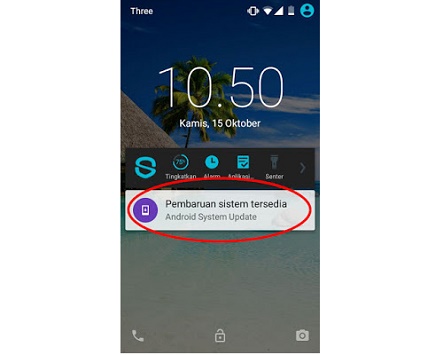 |
| System Update Notification | Source: blog.evercoss.com |
For those of y'all who wear Evercoss One X will get a special notification on the screen lock screen or the status bar, which contains the Android system renewal notice that the Marshmallow. you guys are living the notifkasi tap, and automatically Evercoss One X will download the needed update system files. Our advice, better wear a Wi-Fi network in order to download proseses system may run smoothly, given the size of the file should be downloaded above 300 mb size.
2. Check system updates Manually
 |
| Manual System Updates | Source: blog.evercoss.com |
If the notification does not appear on the renewal of the system, you can do some checking manually. The trick is to get into the menu after (Settings)-> about cell phones (About phone)-> system updates (System update). As seen in the image above, originally Evercoss One X still use the Android operating system, 5.1.1 and Lollipop for the curious to feel the greatness of Android Marshmallows, just download the update files of 338.1 mb.
3. Download the Update files
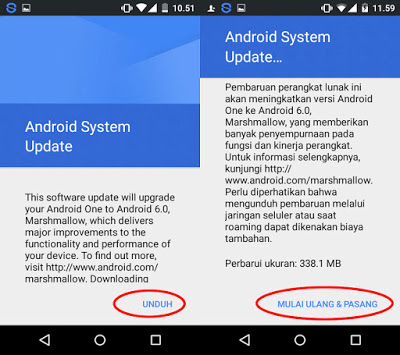 |
| Download File Update | Source: blog.evercoss.com |
4. Marshammlow Android Update process Completed
 |
| The Update Process Is Completed | Source: blog.evercoss.com |
That's the way Android updates Marshmallows in One Evercoss X, very easy is not it?. After wearing the Android Marshmallow 6.0, surely the ability of Evercoss One X. Not only efficient, but also run applications in the security the more optimal, because there is already a control permit applications more bak compared Android operating system before. In addition, there are also features of Google Now on Tap that you guys make it easy to find information automatically by pressing the home button a few times.









